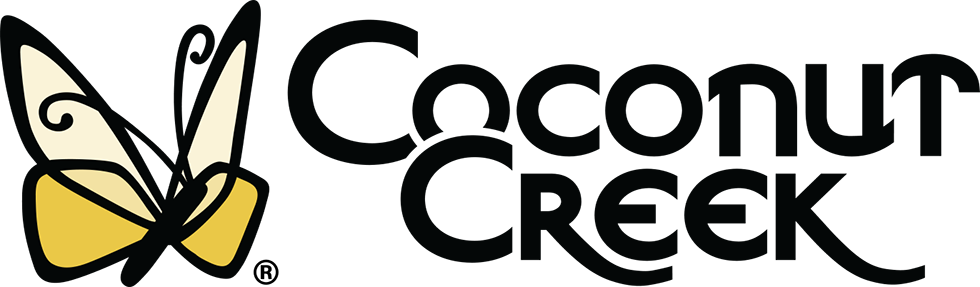EPermits Tutorial

ePermits - Online Permit Portal.
ePermits Enrollment
Follow these easy instructions to submit your permit online. The process is simple. Once enrolled you can submit for permits in just minutes.
Contractor registration is required prior to ePermits enrollment. Complete a contractor registration form and email it along with all the supporting documents as pdf attachments to ebuilding@coconutcreek.gov.Contractor Registration Form
Once registered create your password using your registered email address.Create a Password

ePermits Online Submittal Instructions
Step 1: Prepare Your Documents
- Begin by saving your documents on your computer in accordance with the file upload requirements.
- For details, refer to File Upload Requirements (Step 10).
Note: Incomplete submittals will not be accepted.
Step 2: Select Contractor
- Upon signing in, you will be directed to select a contractor
- All contractors registered with this email address will appear
- Select the contractor you are submitting for
Step 3: Select Qualifier
- All qualifiers associated with the selected contractor will appear
- Select the appropriate qualifier from the list
Step 4: Click NEW Permit
- Choose the appropriate department
- Building, Engineering, or Landscaping
Step 5: Select Location
- Enter site address (Partial addresses are searchable.)
- Select the correct site address from the list of generated addresses.
Step 6: Enter Contact Information
- Enter name, phone, and email of who is to be contacted for status and other information regarding this permit
- Enter NEW property owner, if applicable. (Include proof of ownership with uploaded documents)
- Enter Tenant Name, if applicable. (Include owner authorization with uploaded documents)
Step 7: Select Type of Permit
- Select discipline and permit type.
- Enter a work description.
- Enter construction cost in whole dollars (no decimals).
Step 8: Select Sub-contractor
- If you do not have any sub-contractors, click No Additional Subcontractors
- To enter a sub-contractor click Select Discipline and choose the appropriate discipline
- Click Select Subcontractor and choose from the generated list of registered contractors
- Repeat these 2 steps until all sub-contractors for the permit have been entered
- After entering all sub-contractors, click No Additional Subcontractors
Step 9: Signature
- Enter your signature by typing forward slash (/), your full name, forward slash (/)
- Example: /John Smith/
Step 10: Upload Permit Documents
You are now ready to upload files for the application. Your submittal will not transmit until the files have been uploaded.
If you have not prepared your documents, review the file upload requirements listed below:
- Files are to be uploaded right side up in .pdf* format ONLY.
- Permit applications are to be uploaded one application per file
- Plans must be uploaded individually and labeled for what plan page it is (ex. E.1, S1.2 etc.)
- The name of each file should include which application and/or what the document is. Use numbers to distinguish between multiple applications for the same discipline
- Architectural/Engineering plans should be digitally signed and sealed.
- Roofing packets, Product Approvals, Notice of Acceptance (NOA’s) and the like to be uploaded as one multi-sheet file per document type. NOA's/Product Approvals must be labeled with the number form the cover sheet
Click Upload Files - Select the documents you saved.
Click Add Documents - When all the documents are listed, click All docs have been attached.
CONGRATULATIONS!
Your application has been sent successfully. You will receive two emails. One will have your temporary permit number and one will have your submittal upload link necessary for uploading additional documents related to this permit. Please READ & SAVE these as you will need them for any corrections and/or revisions.